
This guide shall give a short overview to the clients that allow the connection to the Filtering and Collection.
Fosstrak comes with two different testclients that allow to interactively use a Filtering and Collection Server instance. While the first client is a standalone Java application with a Swing GUI, the second client is a web application that can be accessed with any web browser.
The Filtering and Collection Standalone Client is a pure Java application. On our download page we provide a ZIP file with all the necessary libraries included.
The standalone client is configure through the ALEClient.properties file. To get started quickly, it should be sufficient to adjust the EndPoint option to specify the server to communicate with. All other options can be left unchanged initially. After starting the client with the java -jar fc-client<Version>.jar command, you will see the following screen:
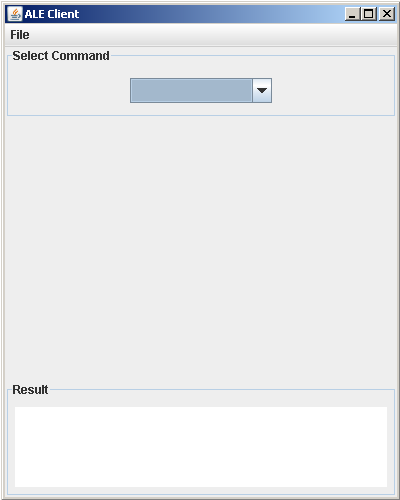
If the endpoint is not correctly configured an error dialog pops up, informing you that the client couldn't connect to the server:

The client's user interface has three sections. Commands can be choosen from a dropdown box in the top section. In the middle, parameters for the selected command can be typed in (not all commands need parameters). Commands are sent to the server by clicking the the execute button.
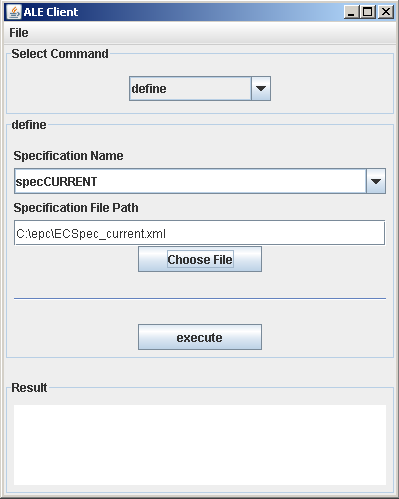
The third section is used to display the server's response.
The Filtering and Collection Web Client is based on Java Server Pages (JSP). To set it up, you have to get the Web Client WAR file from our download page and simply place it into Tomcat's webapp directory. After restarting Tomcat, the WAR file will be deployed and the Web Client is ready without any need for configuration (for more information about the deployment process, visit this page). To access the Web Client, visit the URL http://<hostname>:8080/<WAR-File Name>/services/ALEWebClient.jsp. Again, you will see a user interface that is divided into three frames. In the left frame, all methods are listed, while the top right one accepts the method arguments and the bottom right frame displays server responses.
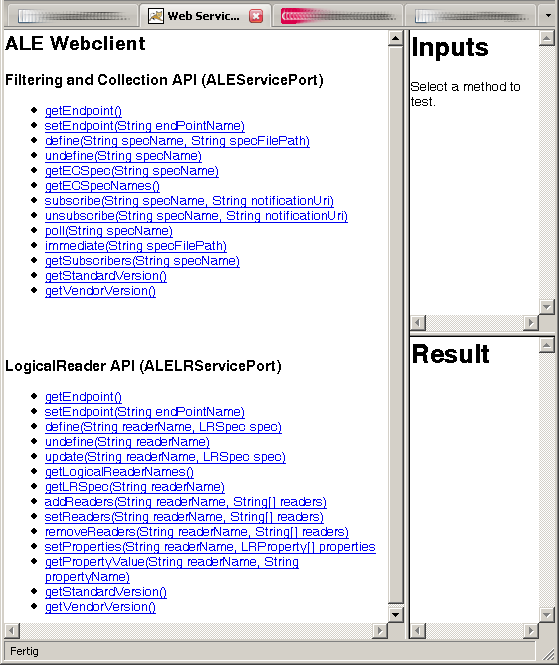
Before invoking any other methods, you will have to set the endpoint (i.e., the Filtering and Collection Server to communicate with) by choosing the setEndpoint() method in left frame and inserts the URL of your Filtering and Collection Server in the text field (top right frame). After hitting the Invoke button, the endpoint is set. You can use the getVendorVersion() method, to check if communication between the Web Client and the server works.
The ECSpecs define how a the Filtering and Collection Server shall generate reports. You can retrieve current tags, tags that have been added or deleted with respect to the last EventCycle or combinations of all. Thatfor you need to provide the Filtering and Collection Server with a valid ECSpec in xml format using one of the two applications (webclient, rp-client). The ECSpec becomes active as soon as you subscribe with a notificationURI.
The following list provides a few sample ECSpecs. For all three examples you need to have a LogicalReader named "LogicalReader1". The Filtering and Collection will restart the EventCycle every 30 seconds (30000ms) and will read tags during 5 seconds (5000ms). Feel free to modify the parameters to your needs. Attention: The readTimeInterval should be smaller than the duration of the EventCycle.
An LRSpec contains information about a reader. Whenever a new reader is to be created a corresponding LRSpec has to be created and shipped to the Filtering and Collection Server.
The following list provides a few sample LRSpecs.
For a more detailed introduction to the LRSpec refer to the Developers guide - ALEServiceBinding.
For testing purposes, the class org.fosstrak.reader.rp.client.EventSinkUI from the Fosstrak Reader Client module can be used to receive and display reports.
The following steps show how to install and execute the EventSinkUI class: